About Tym
Introduction
Tym is an activity reporting web application that can be used by
- individuals to record the hours worked and review them,
- group heads to get an insight into the efforts and contributions of their group members,
- business heads to stay informed of the billability, revenue possibilities and any shortfalls
- customers to track the progress of their vendor engagements
To cater to each of the above categories of users, Tym offers four distinct views, viz.,
My Day - The Employee View
Here is where the bulk of the actions happen. Employees / individuals can add the tasks they've accomplished/commenced or the activities they were busy with, along with the time spent on each of them. They can also mark a day as leave, citing the reason for leave taken. In case of super users (e.g. top executives), there is the facility to mark a day as a holiday, which will be informative to the group members as well as to the customers.

Once the tasks and activities are added, they are listed in this view in a tabular layout. The tasks can be viewed for periods ranging from daily, weekly, monthly, quarterly and yearly, with previous/next navigation links to redirect to the previous or next periods of the same duration. Total hours worked are shown, to facilitate a self-assessment of the individual's performance. It is possible to edit individual fields of a timesheet, to correct any typo or to fix any factual errors.
In addition to the tabular layout, this view also displays charts of the hours clocked by the individual employee for the duration of the period in question. If it is a single day view, the hours are depicted as a pie chart and for a multi-days' view (e.g. a month), the hours are displayed as a stacked bar chart. Clicking on a bar in the latter redirects to the corresponding day's timesheet.
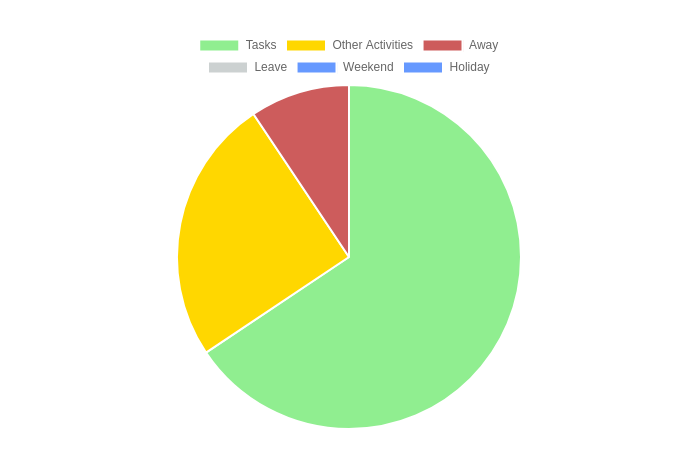
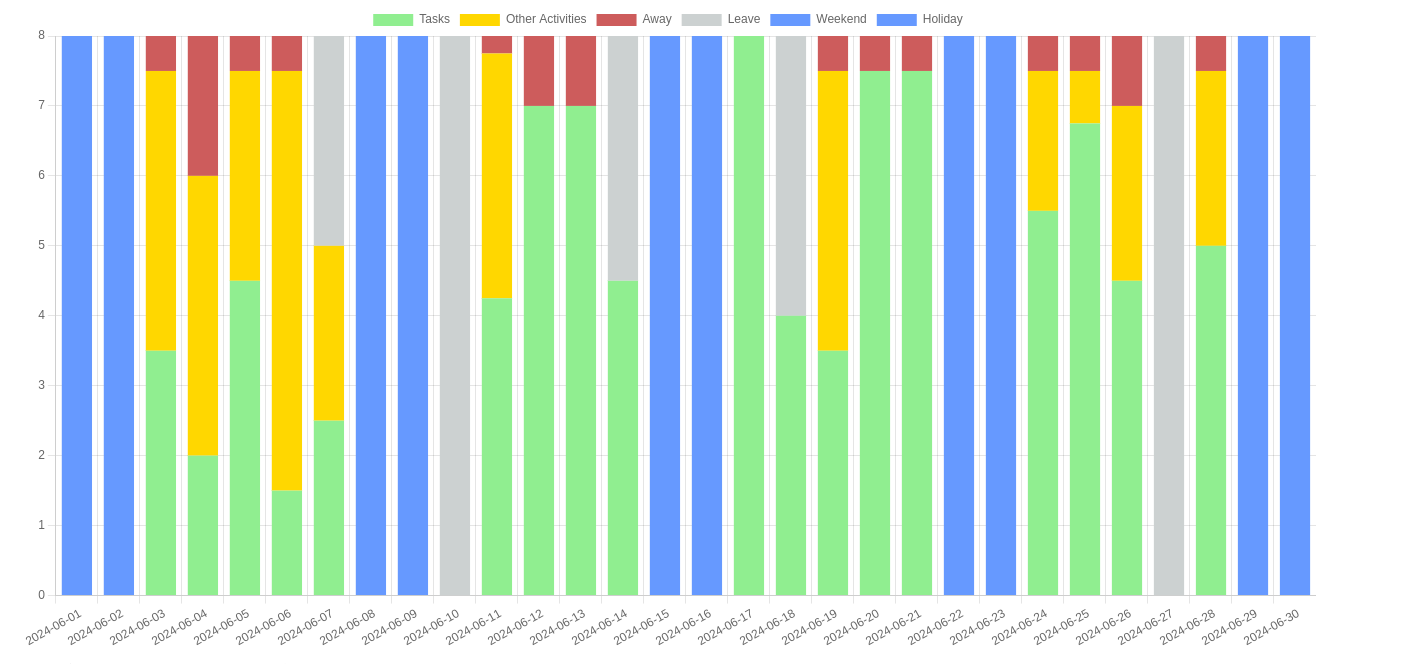
In addition, the employee view includes an 'Assignments' section, where tasks assigned to them are listed. As and when these assigned tasks are addressed by the members, they can be moved to the 'Work done' state by adding the applicable start and end times.
My Team - The Manager View
This is an aggregate view of the tasks carried out by the members of the group that reports to a group head. This view also offers viewing of timesheets of various durations such as daily, weekly, monthly, quarterly and yearly, with the ability to navigate to the previous or next periods. Periodic totals are shown to check if the group adheres to the planned goals. This view helps to recognize the good work done by individual group members. It would also help to quickly identify if any member is lagging behind and needs additional mentoring to speed them up.
The manager view also offers the facility to assign tasks to their group members. Such assignments would be listed under the 'Assignments' section. The Assignments section also lists tasks assigned by customers, which can be reassigned to individual staff members. As these tasks get addressed by the respective assignees, they would be removed from the 'Assignments' section and would appear under the 'Work done' section.
One of the key benefits for group heads is the ability it offers them to monitor and manage a geographically scattered workforce, by providing an instant visibility of the accomplishments of their group members.
My Clients - The Provider View
This view informs the business heads of the provider organizations as to the periodic billable hours and the effectiveness of utilization of the human resources. The hours worked are grouped by client and can also be filtered for a given client. This aids in quickly invoicing the clients, for the services rendered. In case there are shortfalls, corrective measures can be initiated to increase the billings, so as to achieve the targeted revenues.
My Providers - The Customer View
This view provides a daily update to the customer on the status of their various projects, and the work contracted out to their vendors. Again, this view also offers a variety of periods for which the work done can be listed, with the ability to navigate to previous / next periods. Based on the work load on the vendors as indicated in this view, the customer can assign more tasks to speed up the completion of the planned work. It can help in calculating the payments due at the end of the billing cycles, based on the work output reported by the vendors. Also, it helps the customer in staying within the project budget, while it is in progress.
The customer view also offers the facility to assign tasks to the vendor companies. Such tasks will be listed under the Assignments section, similar to the other views. Once the tasks are addressed by the vendor, they will be removed from the assignments section and would appear in the work done section.
Adding a Task
Tym provides an 'Add Task' button, on clicking which, the form below is displayed:
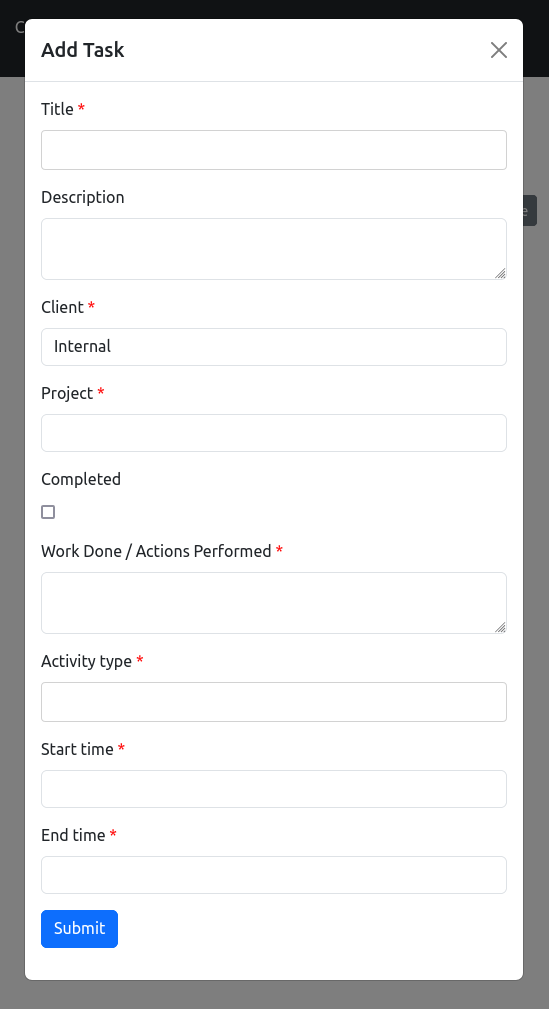
The title field offers auto-complete facility whereby an earlier task from previous days can be selected and continued by adding more hours to it. Else, a new task title may be entered, which would create an entirely new task. Work done and activity type fields enable listing the exact actions that were performed on the day of reporting, and the applicable activity type (e.g. development, testing, deployment, invoicing, etc.), again using the autocomplete feature. Start time and end time fields help in capturing the exact hours worked. On filling and submitting the above form, a new task row is added to the timesheet page.
Likewise, the application also offers another form (as shown below) to add more time intervals spent on an existing task, if it requires more work sessions to complete it.
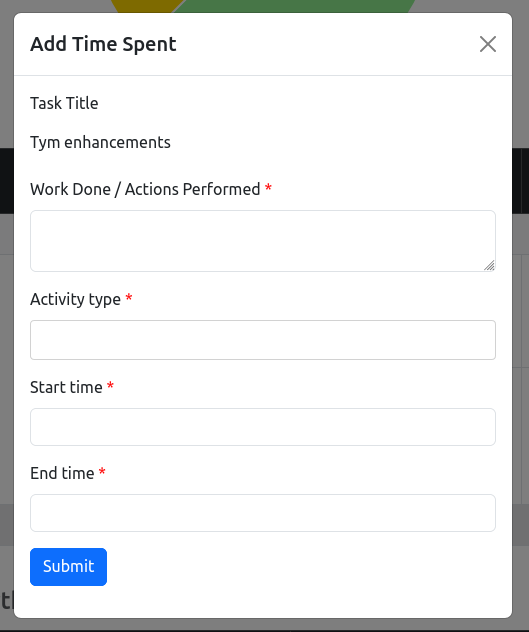
Adding Other Activity
Similar to adding a task, the application offers a form to enter other activities such as meetings, trainings, hiring, communications, maintenance, reports/documentation, mentoring, and other such secondary actions. Even though these actions may not assist the group performance in the short term, these would help to work more efficiently in the long run, and hence are inevitable. Tym helps to record the hours spent towards these activities as well, to ensure that there is a healthy proportion of the primary and secondary activities of the group members.
Marking Leaves and Holidays
Tym offers buttons to mark a day as leave or holiday, which would highlight such information while displaying the timesheets. It would also serve to inform group heads and customers about any leave of absence or closure due to holidays, while they access their respective view of the timesheets.
Assigning Tasks
Manager and Customer views offer the facility to assign tasks by providing a button labelled 'Assign Task', on clicking which, the form below is displayed and can be filled:
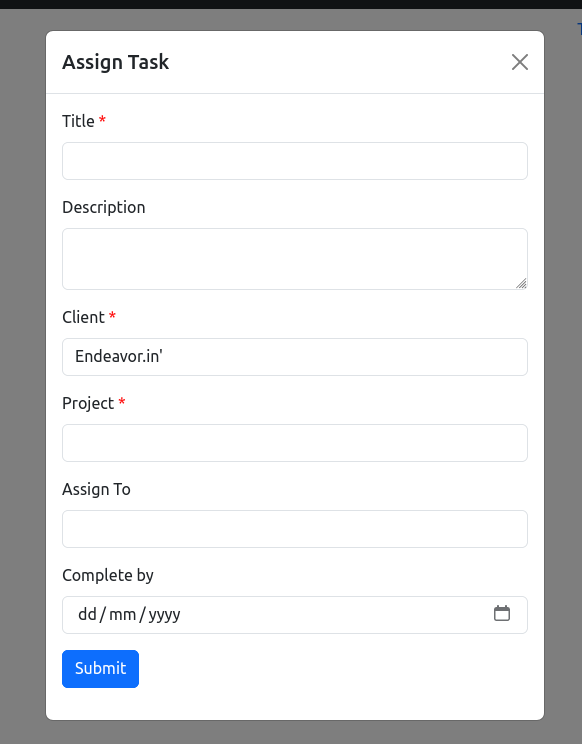
With this facility, group heads can assign tasks to their group members and customers can assign tasks to their vendors. These tasks are listed to the respective assignees by displaying an 'Assignments' list. From this list, these tasks can be reassigned, or marked as addressed by entering the applicable start and end times. Addressed and reassigned tasks will no longer be shown under 'Assignments'.
Sign-up and Login
The timesheet pages require authenticated access which is very easy to obtain. Upon signing up, a verification email is sent to the provided email address, on verification of which, the user can login with the specified credentials and access the required view of the timesheets.
Summary
The Tym application serves to connect different class of users and ensures a smooth flow of information between them, despite they being located geographically apart. It provides key inputs to plan ahead and make corrective measures in case of shortfalls in productivity, so that the groups do not slip up while implementing their plans. This is critical as we face waves of pandemics that affect the world in different ways, and one of the effective strategies to prevent their spread is by avoiding congregations and enabing staff to work remotely. Moreover, as immigration restrictions are on the rise around the world, it increasingly makes sense to hire talent across geographies, and manage it effectively.